WHAT IS "BLEED" IN PRINTING?
INSTRUCTIONS FOR PROPER BLEED
“Bleed” is a printing term used to indicate the area with a background image that will be trimmed off after the job is printed and cut down to the finished size.
Since the bleed area will be trimmed off during the cutting process, there should be no text or other important information in the bleed area. Add a quarter of an inch (.25″) to each dimension to allow for cutting. For example, a 4″ X 6″ postcard or flyer with a full bleed, the image size should be submitted at 4.25″ by 6.25″.
Please review these examples to ensure that you submit your files the correct way and you get the best quality possible.
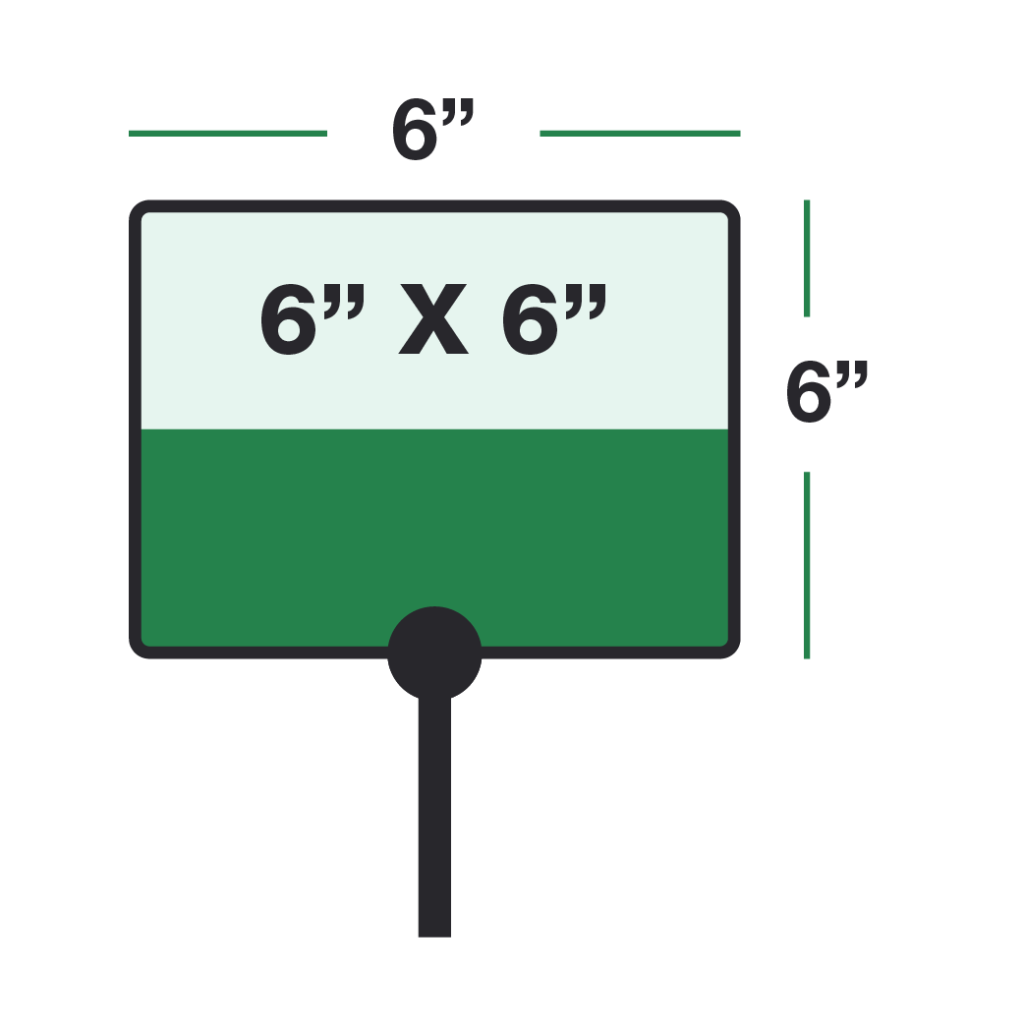
BLEED VS. NO BLEED
WHAT IS THE TRIM EDGE?
WHAT IS THE SAFETY ZONE?
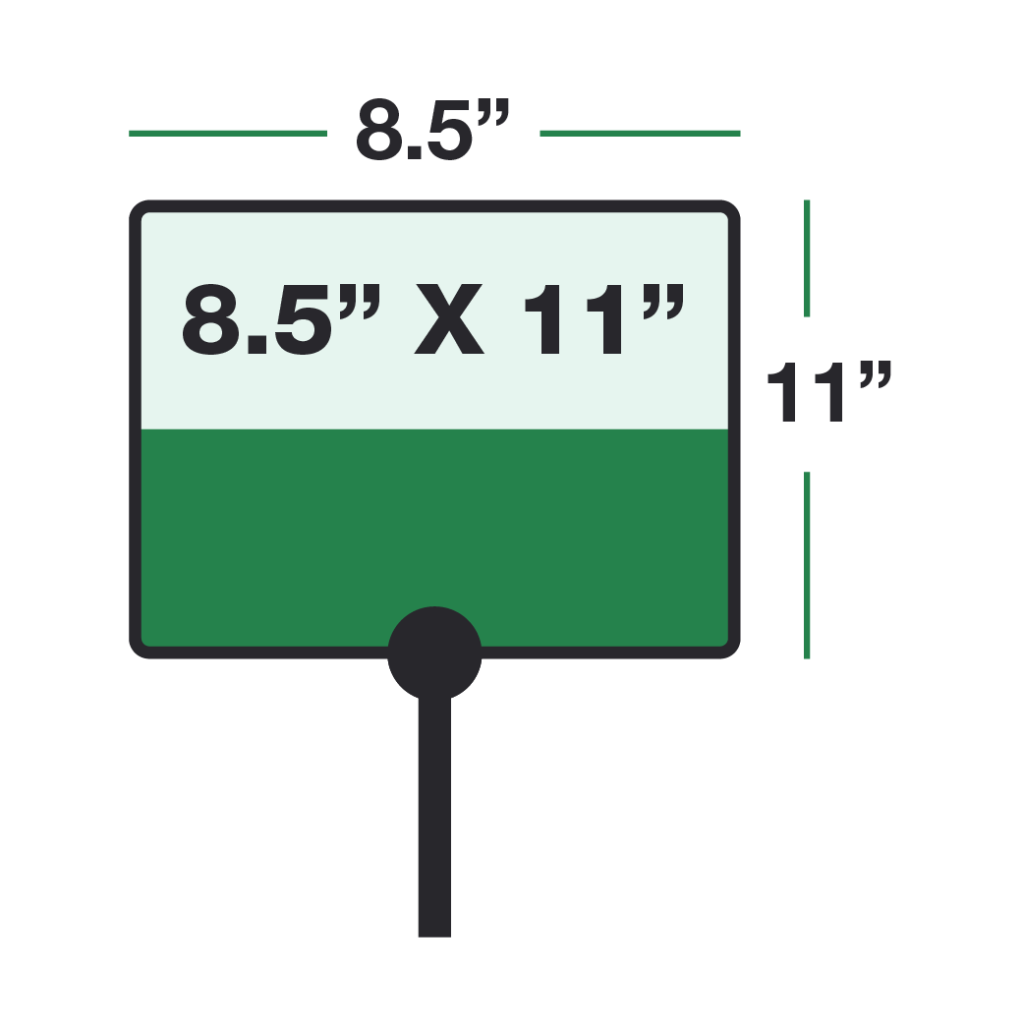
BLEED BEFORE AND AFTER TRIMMING
The illustration on the left shows a document designed with bleed (finished size plus an extra .125″ (3mm) on each side). Because minor variations can occur when cutting the paper to its finished size, to avoid being trimmed off, text and other important matter must stay .125″ (3mm) away from the trim edge (the “safety zone”).
HOW DO I CREATE BLEED IN MY DESIGN?
To create bleed in your design, simply make sure the background color, graphic, or image you want it to bleed extends off the the final trim edge of the page by .125″ (3mm).
